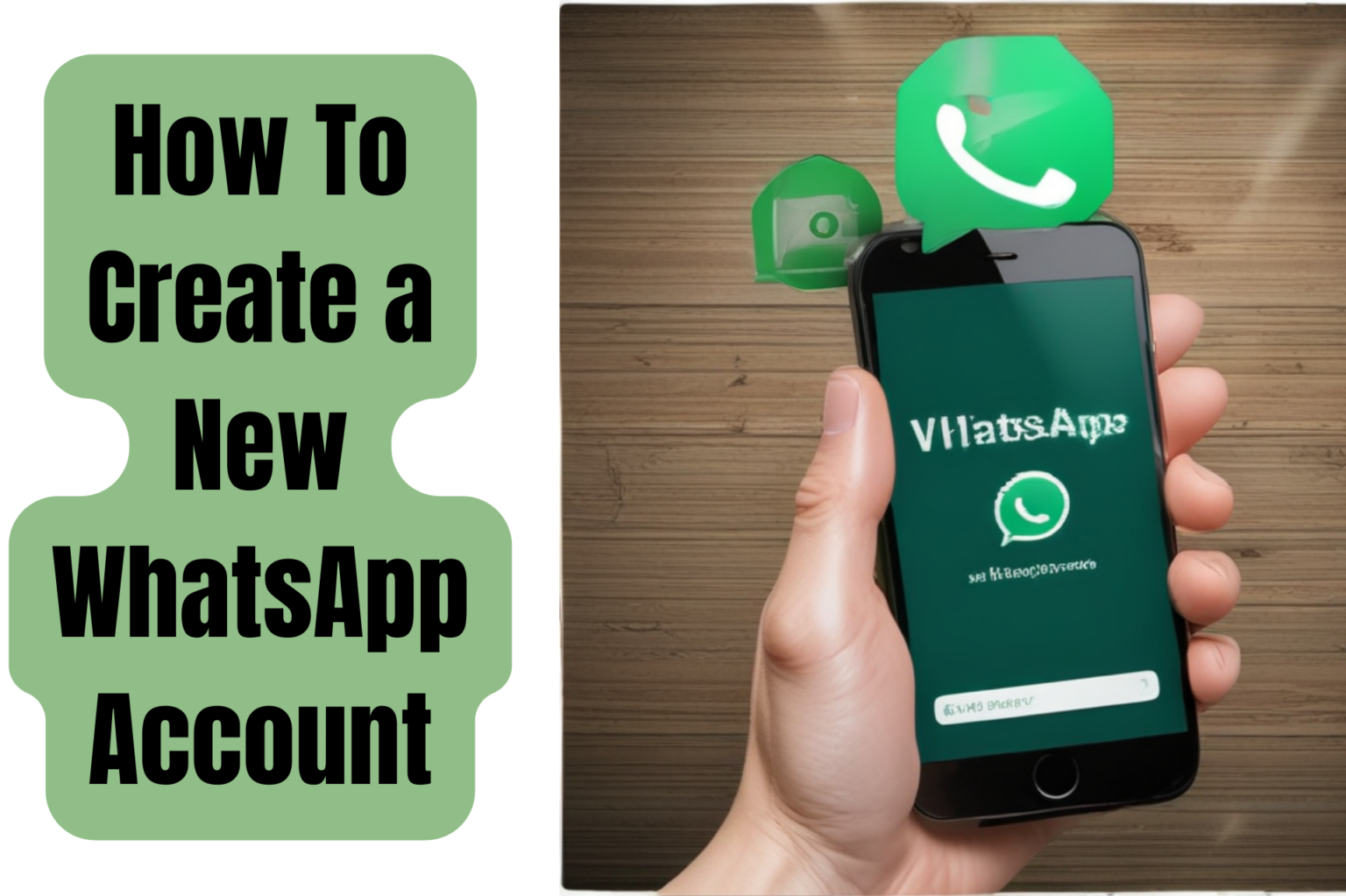Table of Contents
If you’re looking to join the millions of people using WhatsApp, setting up your account is quick and easy. Whether you want to stay in touch with friends, share updates with family, or use it for business, I’ll guide you step by step on how to create a WhatsApp account. By the end of this guide, you’ll be ready to start chatting and connecting effortlessly.
Why Should You Create a WhatsApp Account?
Before I walk you through the process, here’s why WhatsApp is such a popular app:
- Free Messaging: You can send messages, images, and videos at no extra cost.
- Global Reach: WhatsApp connects you to anyone, anywhere, as long as they have the app.
- User-Friendly: It’s simple to use, even if you’re not tech-savvy.
Now that you know why it’s worth having a WhatsApp account, let me help you get started.
What You Need to Get Started
To create your WhatsApp account, make sure you have these essentials:
- A Smartphone: WhatsApp works on both Android and iPhones.
- Your Phone Number: This is how you’ll register and verify your account.
- Internet Access: A stable connection is required to set up your account and send messages.
Step 1: Download WhatsApp
If You’re Using an Android Phone
- Open the Google Play Store.
- Search for WhatsApp Messenger in the search bar.
- Tap Install and wait for the app to download.
If You’re Using an iPhone
- Go to the Apple App Store.
- Search for WhatsApp Messenger.
- Tap Get, then tap Install.
Once the app is installed, you’re ready to set up your account.
Step 2: Open WhatsApp and Accept the Terms
After installing the app:
- Open WhatsApp by tapping on its green icon.
- You’ll see the Welcome Screen. Tap Agree and Continue to accept the terms of service.
Step 3: Register Your Phone Number
- Select your country from the dropdown list to automatically set your country code.
- Enter your phone number. Double-check it to make sure there are no mistakes.
- Tap Next. WhatsApp will send you a 6-digit verification code via SMS.
- Enter the code in the app. If you don’t get it immediately, wait a few seconds or request a voice call.
Once your number is verified, you’ll move to the next step.
Step 4: Create Your Profile
Now it’s time to personalize your account:
- Enter your name. This is the name others will see when they chat with you.
- If you want, upload a profile picture. Tap the camera icon to take a new photo or choose one from your gallery.
After this, tap Next, and your account is ready to use!
Step 5: Start Exploring WhatsApp
Congratulations! You now have a WhatsApp account. Here’s what you can do:
- Start Chatting: Tap the chat icon and select a contact to send your first message.
- Create Groups: Want to chat with multiple people at once? Create a group and start sharing updates.
- Check Settings: Tap the three-dot menu or gear icon to customize notifications, privacy settings, and more.
Tips to Manage Your Account
To make the most of your new account, follow these tips:
- Backup Your Chats: Use the chat backup feature to save conversations to Google Drive (Android) or iCloud (iPhone).
- Set Up Privacy Settings: Decide who can see your profile picture, status, and last seen by going to the Privacy section in the settings.
- Enable Two-Step Verification: Add an extra layer of security by setting up a PIN.
Troubleshooting Common Problems
Here are solutions to common issues you might face:
You Didn’t Receive the Verification Code
- Double-check your phone number and ensure it’s entered correctly.
- Make sure your phone has a strong network signal.
- Try requesting a new code or choosing the voice call option.
WhatsApp Crashes or Doesn’t Work Properly
- Restart your phone and try opening the app again.
- Update WhatsApp to the latest version from your app store.
- Reinstall the app if all else fails.
Read Also:
How to Use WhatsApp for the First Time: The Fastest Way to Get Started
How to Block Someone on WhatsApp
FAQs
Can You Use WhatsApp Without a Phone Number?
Unfortunately, you need a valid phone number to register. Some people use virtual numbers, but these aren’t always reliable.
Can You Have Two WhatsApp Accounts on One Phone?
Yes, if your phone supports dual apps or clones, you can run two WhatsApp accounts with different numbers.
Final Thoughts
Creating a WhatsApp account is simple, and now that you know how to do it, you’re ready to start connecting with others. Whether you’re chatting with friends, sharing updates with family, or even running a small business, WhatsApp offers the tools you need to stay connected.
Remember, your WhatsApp profile is a reflection of you, so keep it professional if you’re using it for work. Now, grab your phone and get started—I’m sure you’ll love using WhatsApp as much as I do!